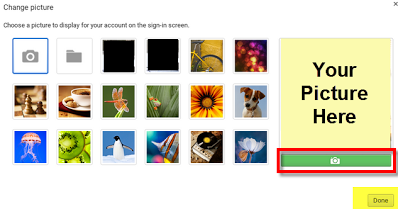How do I change my profile picture on a Chromebook?
Please follow the instructions below to change your profile picture. Remember, the purpose of your profile picture is to identify to who the Chromebook belongs to. Your profile picture must depict your face, and only your face (no hats, sunglasses, hockey masks etc.), at all times!
1. Click on your picture in the lower right corner of your Chromebook. Choose
"Settings".
2. Scroll down until you see the section labeled “people”. Click on your profile picture to change it.

3. Click on the camera icon to take a new picture.
4. Click on the green camera icon to take the picture, then click "Done".